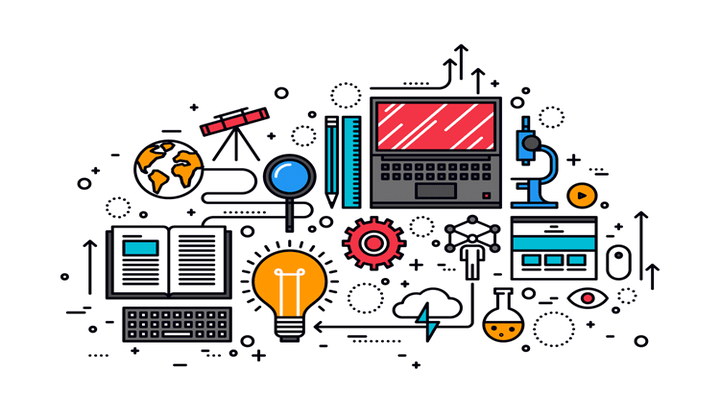QuickBooks is one of the most widely used accounting software solutions, allowing businesses to manage finances efficiently. One of its standout features is multi-user mode, which enables multiple users to work on the same company file simultaneously. However, users often face issues where QuickBooks multi-user mode stops working, disrupting workflow and efficiency. If you’re experiencing this problem, don’t worry! This blog will help you understand the causes and provide practical solutions to fix QuickBooks multi-user mode not working.
Common Causes of QuickBooks Multi-User Mode Not Working
Several factors can cause QuickBooks to fail in multi-user mode. Understanding the root causes can help in troubleshooting efficiently:
1. Hosting Configuration Issues
- The Host Multi-User Access feature might not be enabled on the server.
- Workstations may be incorrectly set to host the company file instead of the server.
2. Incorrect QuickBooks Database Server Manager Settings
- The QuickBooks Database Server Manager (QBDBSM) is responsible for managing multi-user access. If it’s not running properly, users may face issues.
3. Firewall and Security Software Blocking QuickBooks
- Firewalls, antivirus software, or network security settings may block QuickBooks’ access, preventing it from functioning in multi-user mode.
4. Incorrect File Permissions
- The company file should have the correct Windows file permissions to allow multi-user access.
5. Issues with QuickBooks Services
- Services such as QuickBooksDBXX (where XX represents the QuickBooks version) and QBCFMonitorService may not be running correctly.
6. Network Problems
- A weak or unstable network connection between workstations and the server can lead to QuickBooks multi-user mode issues.
7. Damaged or Corrupt QuickBooks Installation
- If QuickBooks files are corrupted or improperly installed, the software may not function as expected in multi-user mode.
How to Fix QuickBooks Multi-User Mode Not Working?
Now that we understand the possible causes, let’s go through the solutions step-by-step:
1. Check Hosting Settings on the Server and Workstations
On the Server:
- Open QuickBooks on the server computer.
- Go to File > Utilities.
- Ensure that Host Multi-User Access is enabled. If you see Stop Hosting Multi-User Access, it means it’s already enabled, so leave it as is.
On the Workstations:
- Open QuickBooks on each workstation (not the server).
- Navigate to File > Utilities.
- If you see Stop Hosting Multi-User Access, click it to disable hosting.
- Restart QuickBooks and check if multi-user mode is working.
2. Restart QuickBooks Database Server Manager
- Press Windows + R, type
services.msc, and press Enter. - Find QuickBooksDBXX (where XX corresponds to your QuickBooks version).
- Right-click and choose Restart.
- Do the same for QBCFMonitorService.
- Restart QuickBooks and try switching to multi-user mode.
3. Configure Windows Firewall and Security Software
- Open the Windows Defender Firewall.
- Click Allow an app or feature through Windows Defender Firewall.
- Ensure QuickBooks and QuickBooks Database Server Manager are added as exceptions.
- If using third-party antivirus software, temporarily disable it and check if the issue is resolved.
4. Use QuickBooks Database Server Manager to Scan the File
- Open QuickBooks Database Server Manager (found in QuickBooks Tool Hub).
- Click Scan Folders and then Browse to locate your company file folder.
- Click Start Scan.
- Restart QuickBooks and check if multi-user mode is working.
5. Verify Folder and File Permissions
Ensure that the folder containing the QuickBooks company file has full control permissions:
- Right-click the company file folder.
- Go to Properties > Security.
- Click Edit, select Everyone, and check Full Control.
- Click Apply and OK.
6. Check the Network Connectivity
If QuickBooks multi-user mode is not working due to network issues:
- Ensure that all workstations and the server are connected to the same network.
- Run the QuickBooks File Doctor tool from QuickBooks Tool Hub to identify and fix network issues.
7. Rename the .ND and .TLG Files
These are network-related files that QuickBooks uses to track multi-user access:
- Navigate to the folder where your company file is stored.
- Locate the
.NDand.TLGfiles with the same name as your company file. - Right-click each file and select Rename, then add .old at the end (e.g.,
CompanyFile.qbw.nd→CompanyFile.qbw.nd.old). - Restart QuickBooks and check multi-user mode.
8. Reinstall QuickBooks Using the Clean Install Tool
If all else fails, reinstalling QuickBooks can fix corrupt installation issues:
- Uninstall QuickBooks from Control Panel > Programs and Features.
- Download and run the QuickBooks Clean Install Tool.
- Reinstall QuickBooks and try multi-user mode again.
How to Prevent QuickBooks Multi-User Mode Issues in the Future?
- Regularly Update QuickBooks – Always use the latest version of QuickBooks to avoid compatibility issues.
- Use a Dedicated Server for QuickBooks – Avoid hosting company files on a workstation to ensure better performance.
- Set Up Proper User Permissions – Assign appropriate roles to users to prevent conflicts.
- Keep Your Network Stable – Use a reliable and high-speed internet connection.
- Regularly Backup QuickBooks Files – This ensures data safety in case of corruption or crashes.
- Check Firewall and Antivirus Settings Periodically – Ensure that QuickBooks and QBDBSM are always allowed through security software.
- Several factors can cause QuickBooks to fail in multi-user mode. Understanding the root causes can help in troubleshooting efficiently:
- 1. Hosting Configuration Issues
- The Host Multi-User Access feature might not be enabled on the server.
- Workstations may be incorrectly set to host the company file instead of the server.
- 2. Incorrect QuickBooks Database Server Manager Settings
- The QuickBooks Database Server Manager (QBDBSM) is responsible for managing multi-user access. If it’s not running properly, users may face issues.
- 3. Firewall and Security Software Blocking QuickBooks
- Firewalls, antivirus software, or network security settings may block QuickBooks’ access, preventing it from functioning in multi-user mode.
- 4. Incorrect File Permissions
- The company file should have the correct Windows file permissions to allow multi-user access.
- 5. Issues with QuickBooks Services
- Services such as QuickBooksDBXX (where XX represents the QuickBooks version) and QBCFMonitorService may not be running correctly.
- 6. Network Problems
- A weak or unstable network connection between workstations and the server can lead to QuickBooks multi-user mode issues.
- 7. Damaged or Corrupt QuickBooks Installation
- If QuickBooks files are corrupted or improperly installed, the software may not function as expected in multi-user mode.
Final Thoughts
QuickBooks multi-user mode not working can be a frustrating issue, but it is usually fixable with the right approach. By following the troubleshooting steps above, you can restore multi-user functionality and enhance collaboration within your accounting team.
If the problem persists, consider reaching out to QuickBooks Support or consulting an IT professional to diagnose complex network-related issues. Proper setup, maintenance, and periodic troubleshooting can keep QuickBooks running smoothly in multi-user mode, ensuring your business operations remain uninterrupted.